|
Welcome to the third and final post of our series, summarizing our Self-Publishing Checklists. This one will cover all the steps to submit your manuscript to your POD service, and get your book officially published! If you missed it, here's the first in our series, which covers all of your publishing prep work and here's the second, covering building your files and choosing your Print-on-Demand service. We’ve put together this guide to help authors through the process of self-publishing. Our goal is to give you a framework to hopefully make the task of publishing your book seem just a little less daunting. Remember that this isn’t meant to be the only way to get a book published, and won’t include all of the information you will need (that would be difficult to list in one place). However, where it’s lacking, we’ve included links to outside websites and blog posts that we’ve found helpful. we wish you luck on your publishing journey!At this point you should have all of your prep work done. You know where you want to publish (whether you want to focus on Amazon, IngramSpark, or both). You have your ISBN, LCCN, and manuscripts created. Now you just need to publish! For the purposes of this guide, we're going to assume that you are publishing with both Amazon and IngramSpark. If you are only doing one or the other, feel free to skip to that section. 1. uploading to amazon |
eBook Only |
$25 |
Print Book Only |
$49 |
Print & eBook |
$49 |
If you want both an eBook and a Print book, the obvious choice is to choose both and save yourself some money. If you choose both, you will fill out the info for both simultaneously. If you want only one or the other, click on that one (the steps are largely the same so we’ll only have one checklist).
Paperback & eBook:
Paperback & eBook:
- Fill out your book details and meta-data (and make sure it matches the
information you filled out for both your ISBN and LCCN). - Fill out your ISBN number. (If you didn’t buy an ISBN, then click Receive a free ISBN, owned by IngramSpark).
- If you are doing both ebook and paperback at the same time, you will have to request two ISBNs.
- Paperback: choose your print options (paper, ink, trim size, bleed, cover)
- Put down your publication date (this can be a projected date in the future). It is the date that your book will go live and be available to buy. (Again, it should match the publication date on your ISBN and LCCN).
- Choose your pricing, and check your royalty price for each book (paperback and ebook).
- You want set the discount price for bookstore orders (Ingram Spark will tell you the industry standard.)
- Paperback: with IngramSpark (unlike with Amazon) you also have the option to allow returns or not. We would recommend yes. This means that if a bookstore chooses to order a shipment of your books to sell in their store, and they fail to sell half, they can safely return them with no loss of profit. This means they are more likely to order your book.
- Upload your manuscripts (the file you created in the last step).
- MAKE SURE YOUR FILES ARE 100% ACCURATE. There will be a $25 re-uploading fee (yes, even before you hit submit) for each file if you notice a mistake or want to change anything.
- Upload your cover.
- Make sure to choose the correct option if you need a barcode.
- Make sure you preview your file to check for mistakes by downloading the digital file. (Note that sometimes certain browsers don’t let the file download, so if you have a problem switch browsers then try again).
- If it all looks good, hit submit! The book will go live as soon as it is reviewed (unless you choose a later publication date.)
- Pay the uploading fee (price depends on what you are publishing)
order an author copy
Before your book goes live, be sure to order an author copyof your paperback to make sure that it looks good. The digital previewer can’t show you everything.
- Simply go to My Account and Orders on the side menu. Then order a book.
- Note that IngramSpark’s author copies are slightly more expensive than Amazon’s (and their shipping is much much slower).
send a copy to library of congress
At this point you can send one of your author copies to the Library of Congress (to make your LCCN official). Make sure not to send one that has a not-for-sale-barcode on it.
and you're published!
You're book is published, or set to be published on your chosen date! Congratulations!
We hope this guide has helped, if only in a small amount. You can find the full checklist on this page, if you'd like to view it all before we summarize it in these posts. Or you can get a free, downloadable PDF version of the full guide by signing up to our mailing list on the right menu.
It’s a huge accomplishment to publish your book, but it doesn’t mean the job is over. There’s still the equally daunting task of marketing and promoting your book to get it in front of the people who will read and love it. Because of this, we hope to have a guide that covers marketing and book launch prep in the future (similar to this one), so stay tuned!
Until then, happy writing!
--Starwhale Books
It’s a huge accomplishment to publish your book, but it doesn’t mean the job is over. There’s still the equally daunting task of marketing and promoting your book to get it in front of the people who will read and love it. Because of this, we hope to have a guide that covers marketing and book launch prep in the future (similar to this one), so stay tuned!
Until then, happy writing!
--Starwhale Books
0 Comments
Leave a Reply.
-starwhale musings-
author interviews, book reviews, writing tips, and musings on storytelling.
Subscribe for a PDF of our publishing checklist!
-categories-
All
Editor's Pick
Publishing Advice
Q&A Interview
Self-Publishing
Writing Advice
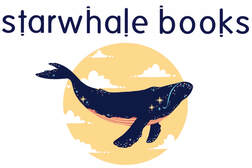
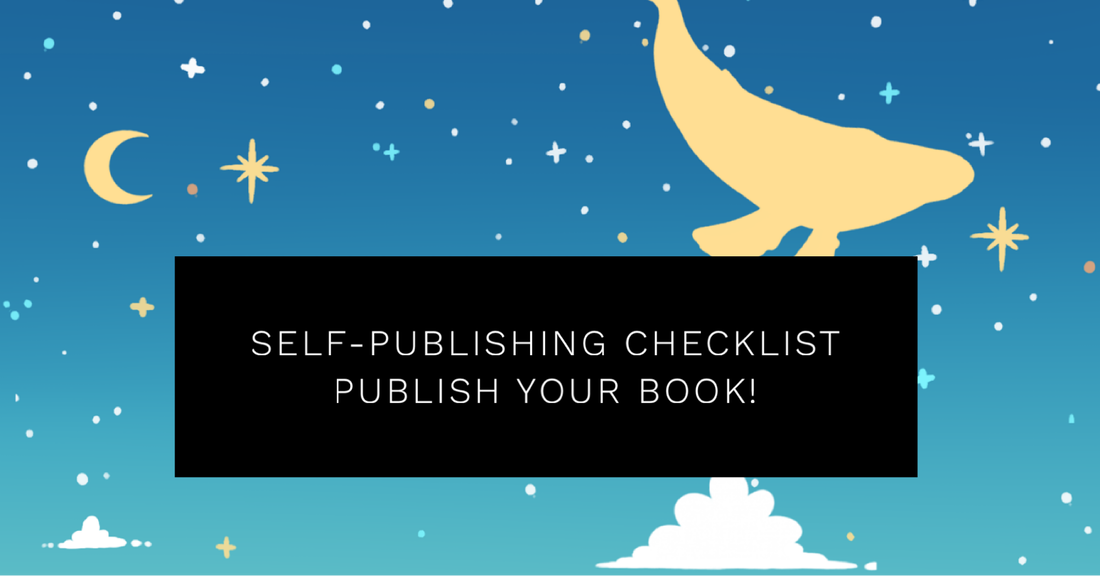

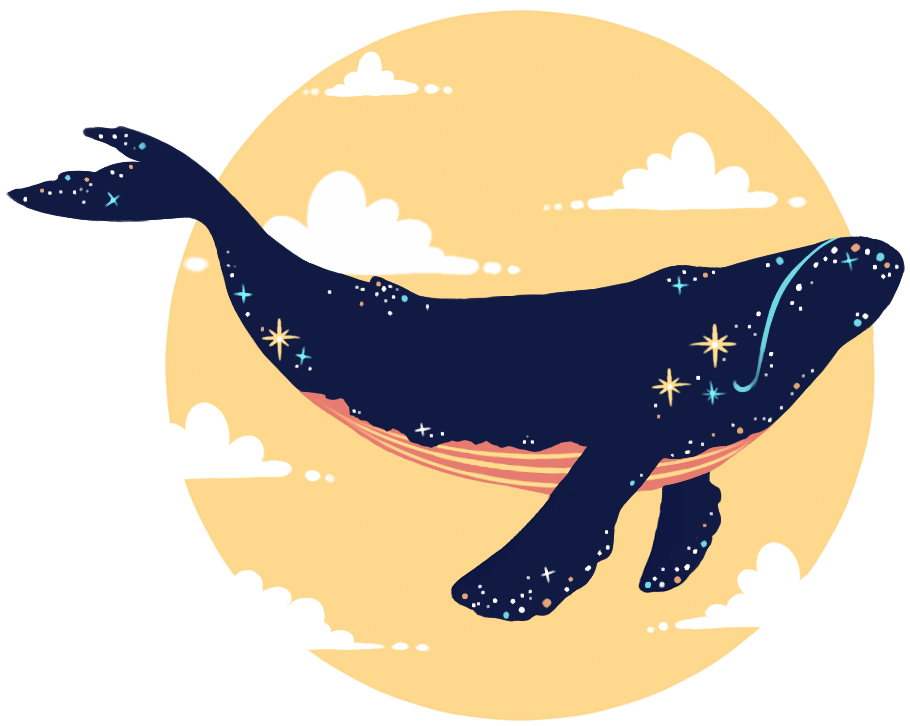
 RSS Feed
RSS Feed